FAQ
Frequently Asked Questions
Knowledge Base for TEC AI Sales Assistant aka Virtual Sales Assistant
TEC AI Sales Assistant is created as a user in Zoho CRM.
Contacts and Deals from Zoho CRM can be assigned to TEC AI Sales Assistant directly within Zoho. AI Assistant will then own the lead, communicate and nurture to try and get the meeting. Assistant will update the communication details (emails) in Zoho for each contact or deal she/he is nurturing.
One important point to note, after AI Assistant is done with her job, she will assign the lead back to the original owner.
Important Note : Zoho Admin level access is required to create a new user for Assistant in Zoho. Org Admin access on TEC is required to sync the Assistant User from Zoho.
If not already installed the extension yet then Install from Zoho Marketplace. After installing, the extension will open a new tab page where you will have to authorize TEC to connect with Zoho CRM. If you are already connected to Zoho via some other Assistant in TEC then you are already authorized.
You can check it from “Settings”->”CRM Details”. Meaning of the status on the CRM Details page is explained below in the page.
Once Authorization is complete, follow below steps for further configuration.
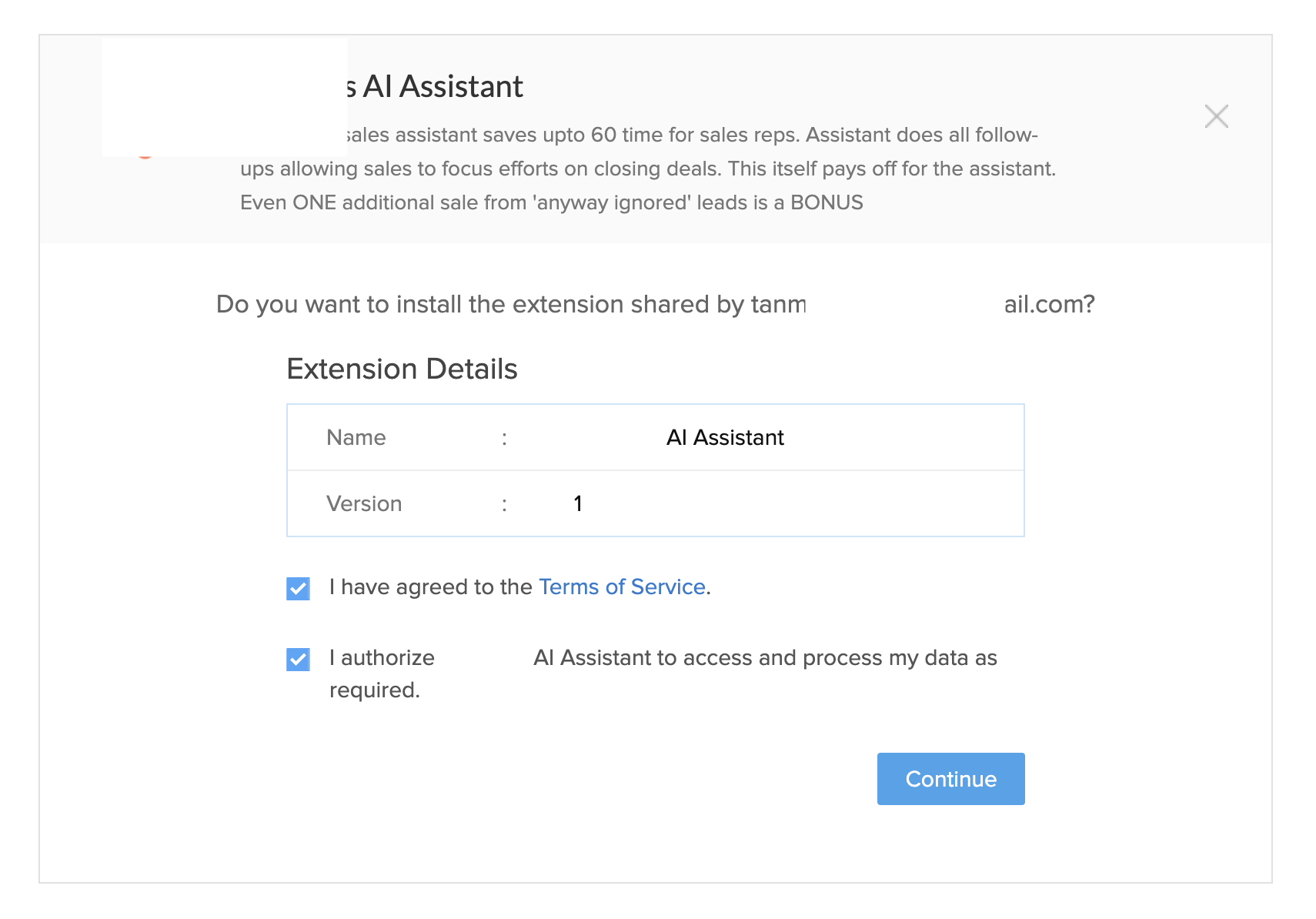
1. If not yet signed up or invited and created an Assistant in TEC. Please refer Signup. If user is already created then complete the onboarding of the user by creating the Assistant
2. Create a user in Zoho for your Assistant’s email id. You can get the Assistant email id from the Edit Assistant page. Below screenshot show how to copy Assistant’s email id.
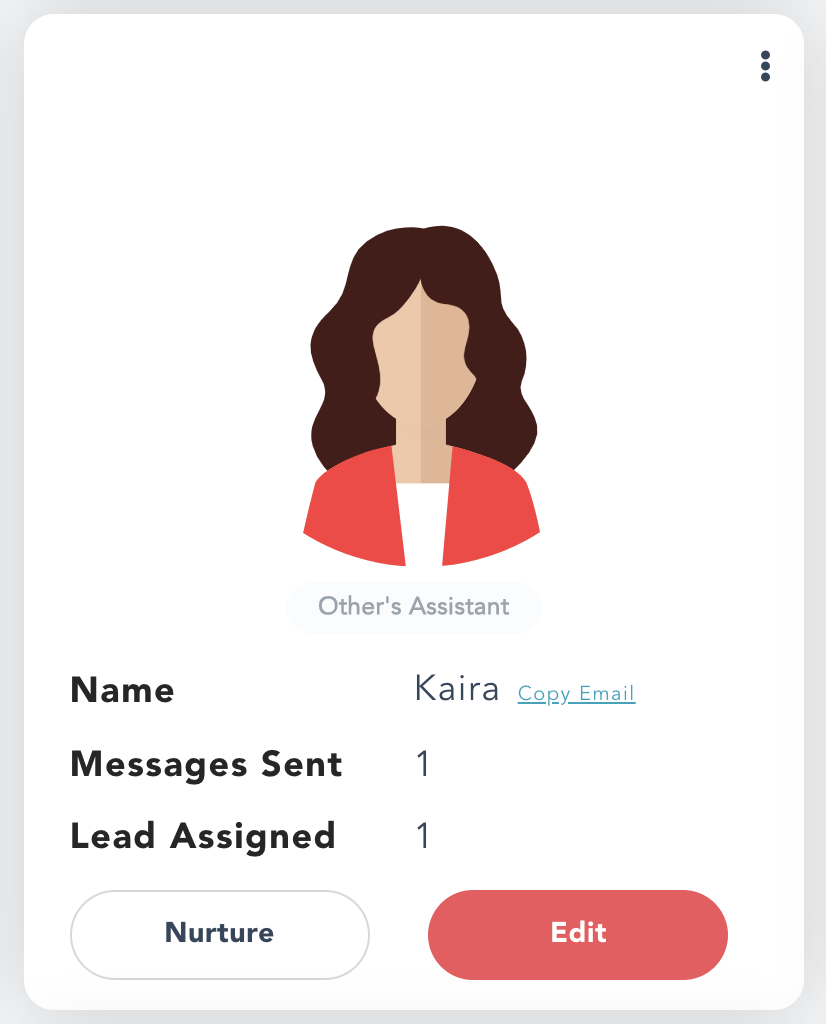
3. Go to “Settings”->”CRM Details” in TEC. By clicking the Refresh button lets verify if the Assistant user is created in Zoho and we are ready to move ahead. Against each Assistant you will see the CRM Integration Status. 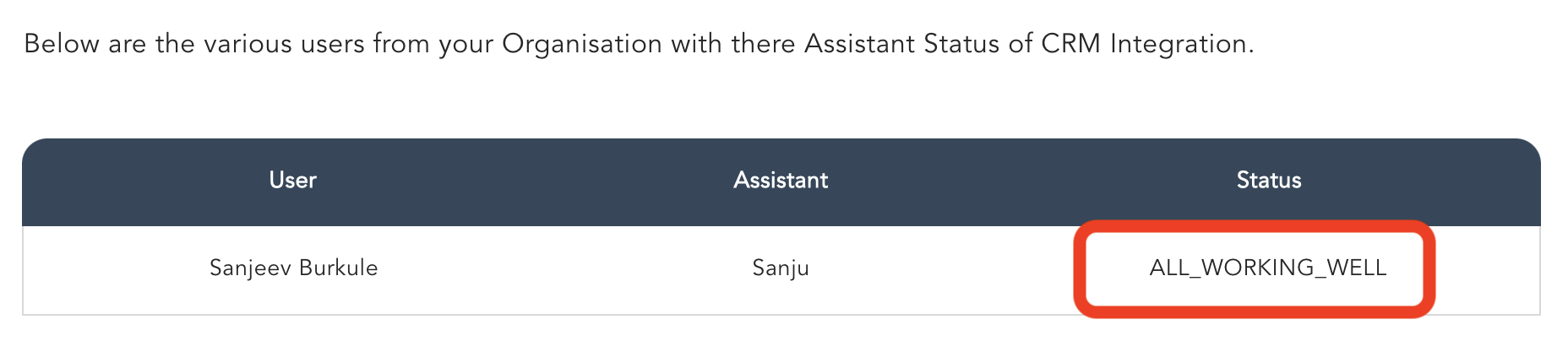
Meaning of CRM Integration Status:
ASSISTANT_EXISTS_AS_USER_IN_CRM : You are all set. Go ahead and assign the contact or deal from Zoho to the Assistant user in Zoho. That contact or deal should be seen as lead in TEC in few seconds. Assistant should also update the note for the contact or deal that she is going to work on it.
ALL_WORKING_WELL : All set, it is working well for you. You have already assigned contact or deal in Zoho to the Assistant and she is working on it too.
ASSISTANT_DOES_NOT_EXISTS_AS_USER_IN_CRM : Go back to step 2 above. If still facing issues drop an email to support@theeminenceco.com.
ASSISTANT_NOT_YET_CREATED : Follow Step 1 onwards.
4. Verify in TEC that your Assistant has a Default Context. It is available on Edit Assistant page. Default context is used by the Assistant to write an email. You can check how the context is used by Assistant when writing an email. Just try to add a new lead from TEC. Other default values can be filled too.
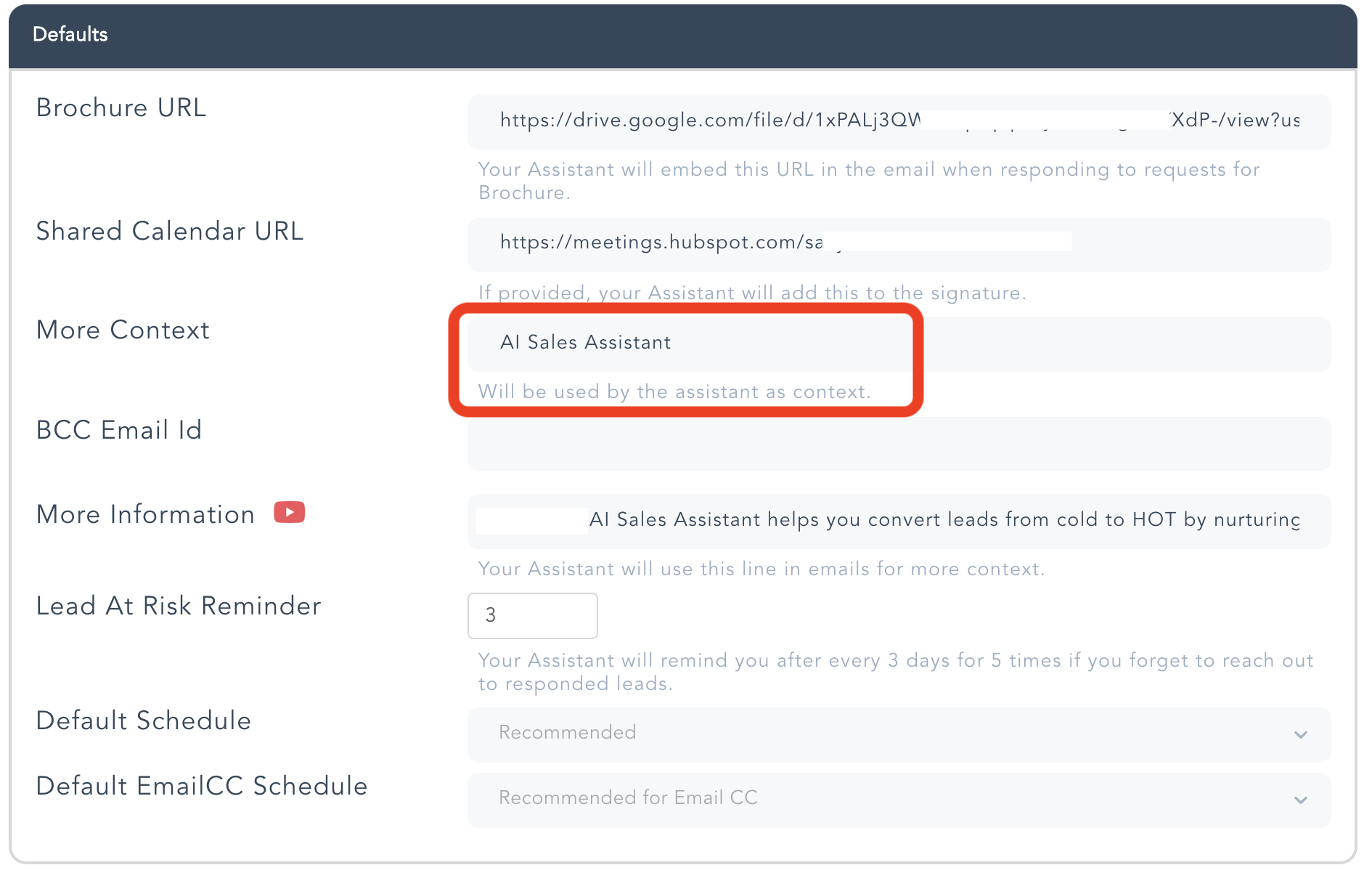
5. Copy the schedules from TEC to Zoho. If you intend to provide the Schedule while the contact/deal is assigned to the Assistant in Zoho, then the schedules from TEC has to be copied in Zoho’s field TEC Schedule. This will then appear as a drop down and you can select the required schedule.
If you do not provide any schedule then the assistant default schedule will be picked.
6. You are all set, assign a contact/deal in Zoho to the Assistant user and verify that you see that lead in TEC in the “Leads” page.
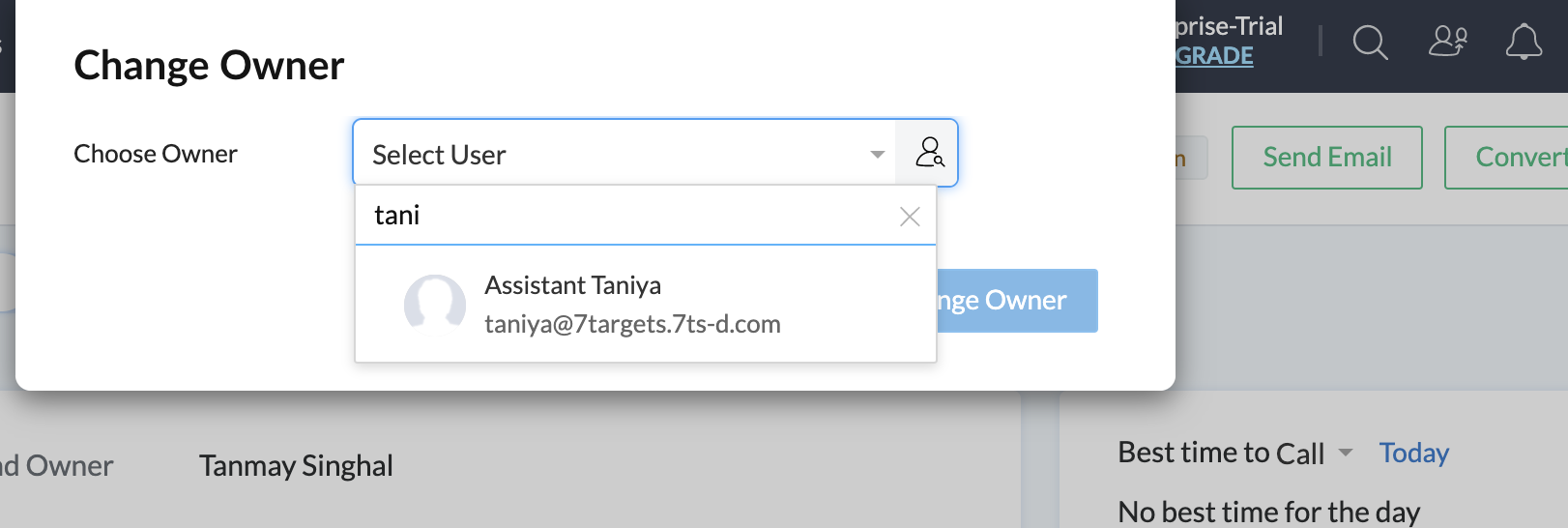
7. If you intend to pass context to the lead from Zoho then use the custom field named “TEC Context” for Contacts or Deals in Zoho. With this, when you assign the contact/deal to Assistant user and if there is any context provided for this contact/deal then Assistant will use that else it will use the default context at the Assistant level in TEC.
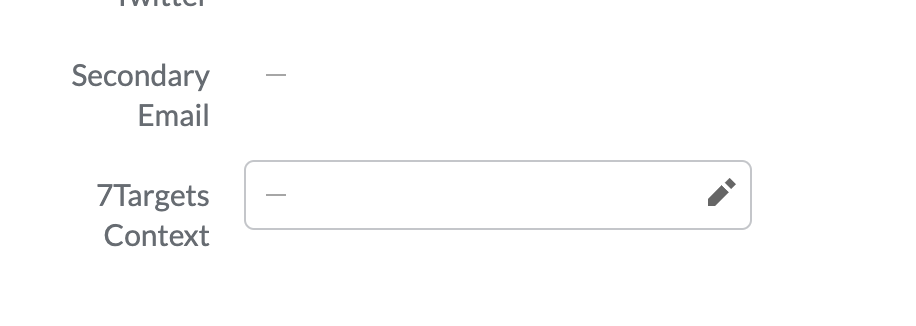
Feel free to reach out to support@theeminenceco.com for any help required in setup
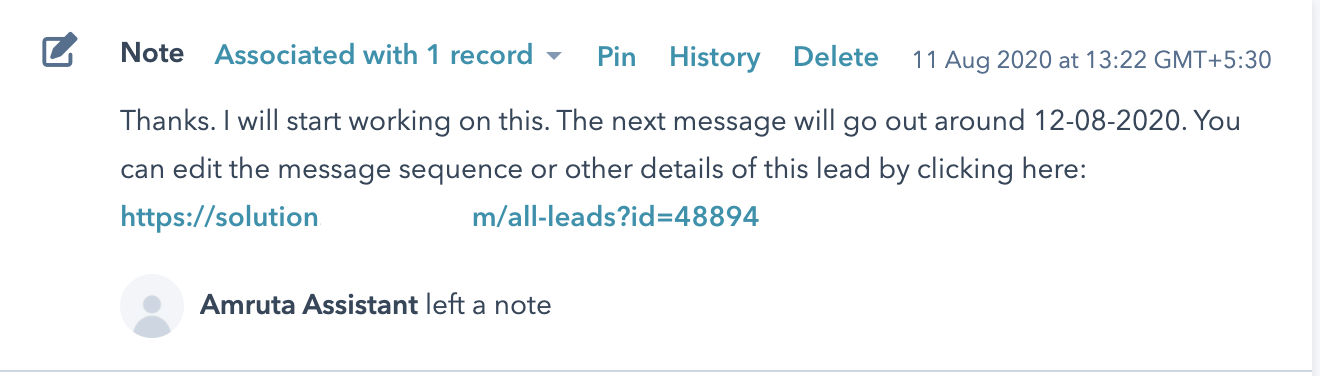

Can I provide the context from Zoho while assigning the contact or deal to the assistant?
Yes. TEC adds a TEC_Context field to the Zoho Contact and Deal and you can provide the value for it from Zoho. If a value is provided then Assistant uses that instead of the default Context.
Can I see the TEC Lead status in Zoho?
Yes. TEC adds a field TEC_Lead_Connection_Status to the Zoho Contact and Deal and Assistant will keep it updated as the lead turn from Cold to Warm to Hot. You can add this field to your view or filter on it as required.
Re-assignment of a contact/deal from Zoho would not be picked by the Assistant for processing. This is to avoid accidental re-assignments, when user does multiple select and assign to the Assistant in Zoho.
In such a scenario, Assistant would leave a note and assign the contact/deal back to the previous owner.